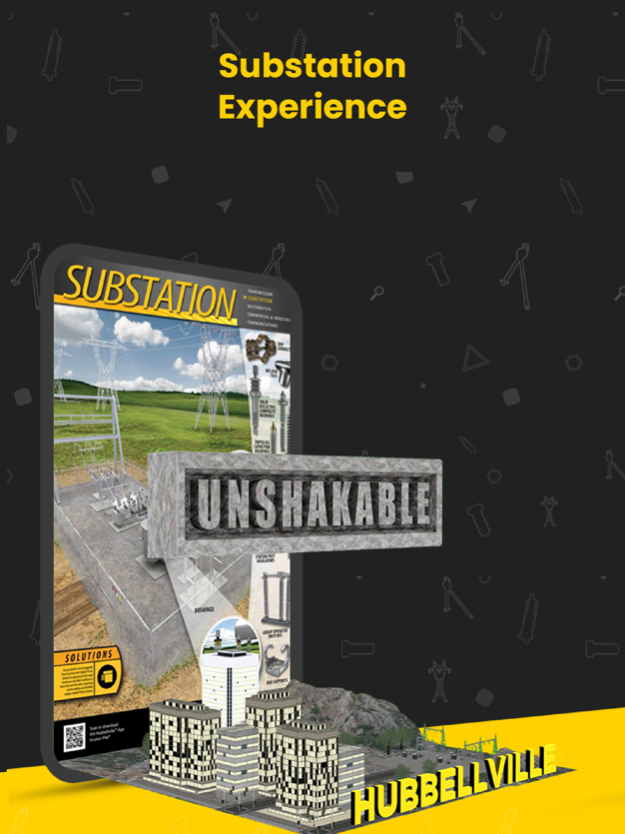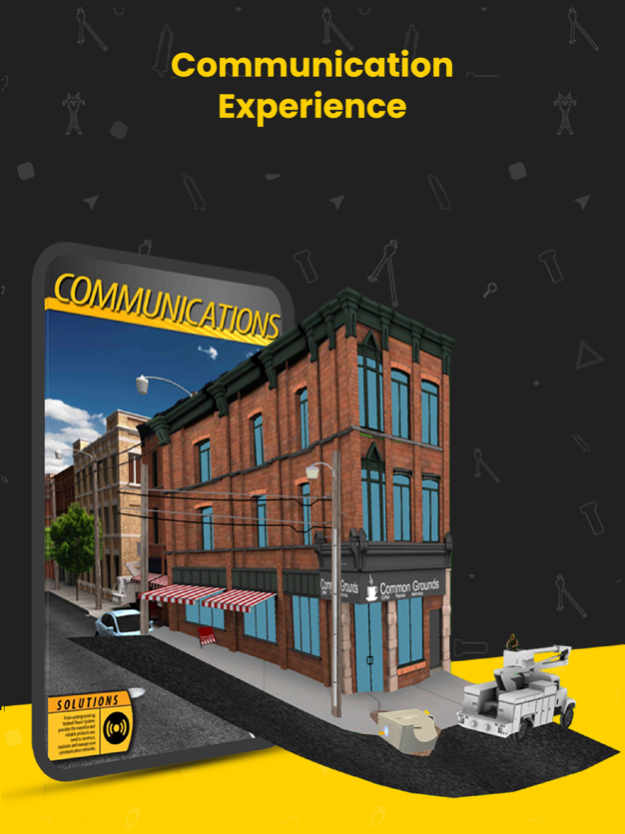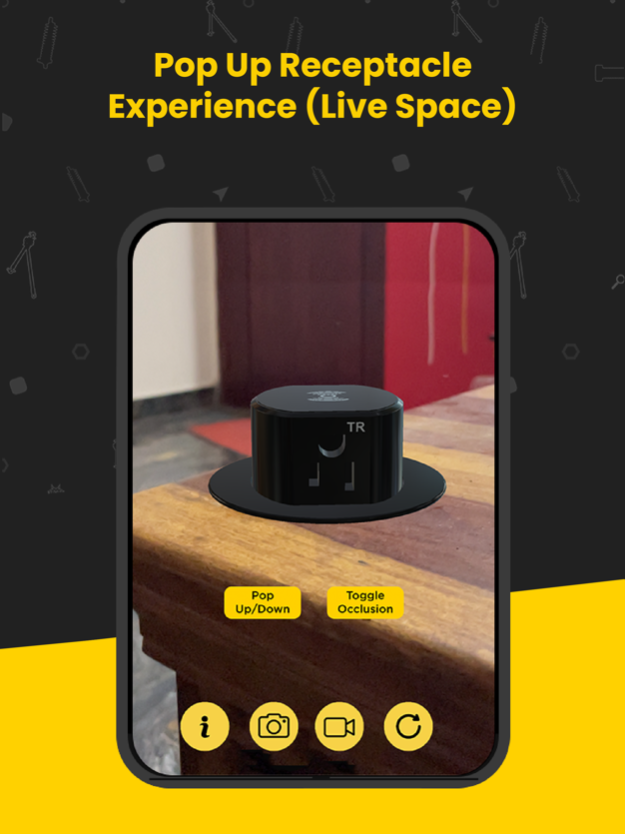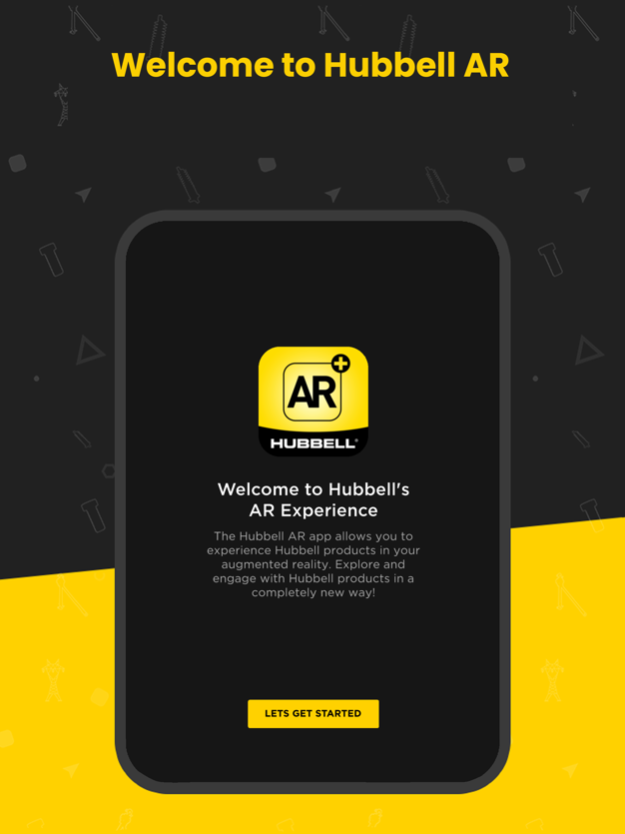Hubbell AR 5.1.1
Continue to app
Free Version
Publisher Description
The Hubbell AR app allows you to experience augmented reality in 2 distinct ways.
Click the question mark icon in the lower right to see tutorial overlays throughout the
app.
Adding an Experience
The HubbellAR app will allow you to place an experience directly into your environment.
1. Open the HubbellAR app and allow the app to use your camera.
2. Click the “+” icon at the bottom center of your screen.
3. A list will appear arranged by markets. Select a market and click an experience in the
submenu or click the information button next to it for details.
4. Once the experience has been downloaded, move your device around to scan your
environment. Scanning flat surfaces will help the app detect the placement area(s) faster.
Tabletops, floors, streets, walkways are examples of surfaces you can scan.
5. Tap anywhere on the discovered surface (yellow highlighted area) to place your
experience.
6. Move around and closer to the experience to see more details.
7. Click any yellow buttons at the bottom of the experience to play animations. Not all
experiences have these.
8. Click the information icon in the lower left for more information about that experience
and to access other related assets.
9. Click the replay button in the lower right if you’d like to experience the animation
again.
Scanning an Image
Whenever you see the HubbellAR app logo, or a reference to the app, on a printed
image/poster/flyer/postcard, you can use the app to scan the image and reveal an AR
experience.
1. Open the HubbellAR app and allow the app to use your camera.
2. Click the Image Scan icon in the lower left of the screen.
3. Point your device at the HubbellAR optimized image so that it is completely in view.
4. Keep the image in view as you walk around or move in closer to the experience.
5. Click the information icon in the lower left for more information about that experience
and to access other related assets.
6. Click the replay button in the lower right if you’d like to experience the animation
again.
7. Simply point your device at another optimized image to begin a new experience.
8. Click the “X” in the upper right to close the Image Scan functionality an return to the
main screen.
To view these 3D experiences, please download and print any of the Hubbell Power Systems posters here: https://www.dropbox.com/sh/ukyttxqe5fxe1xf/AAC8IdxcXXrQ0zv1xvViWCe1a
Feb 28, 2023
Version 5.1.1
The latest Hubbell AR app release provides the user with several important enhancements including more product models across multiple Hubbell markets and brands. The user interface has been overhauled to have a cleaner design and greater ease of use. A tutorial is available upon initial app opening to guide the user through app capabilities.
Improved user interface design
Improved plane detection
More Hubbell products arranged by markets
About Hubbell AR
Hubbell AR is a free app for iOS published in the Reference Tools list of apps, part of Education.
The company that develops Hubbell AR is Hubbell Power Systems, Inc.. The latest version released by its developer is 5.1.1.
To install Hubbell AR on your iOS device, just click the green Continue To App button above to start the installation process. The app is listed on our website since 2023-02-28 and was downloaded 1 times. We have already checked if the download link is safe, however for your own protection we recommend that you scan the downloaded app with your antivirus. Your antivirus may detect the Hubbell AR as malware if the download link is broken.
How to install Hubbell AR on your iOS device:
- Click on the Continue To App button on our website. This will redirect you to the App Store.
- Once the Hubbell AR is shown in the iTunes listing of your iOS device, you can start its download and installation. Tap on the GET button to the right of the app to start downloading it.
- If you are not logged-in the iOS appstore app, you'll be prompted for your your Apple ID and/or password.
- After Hubbell AR is downloaded, you'll see an INSTALL button to the right. Tap on it to start the actual installation of the iOS app.
- Once installation is finished you can tap on the OPEN button to start it. Its icon will also be added to your device home screen.